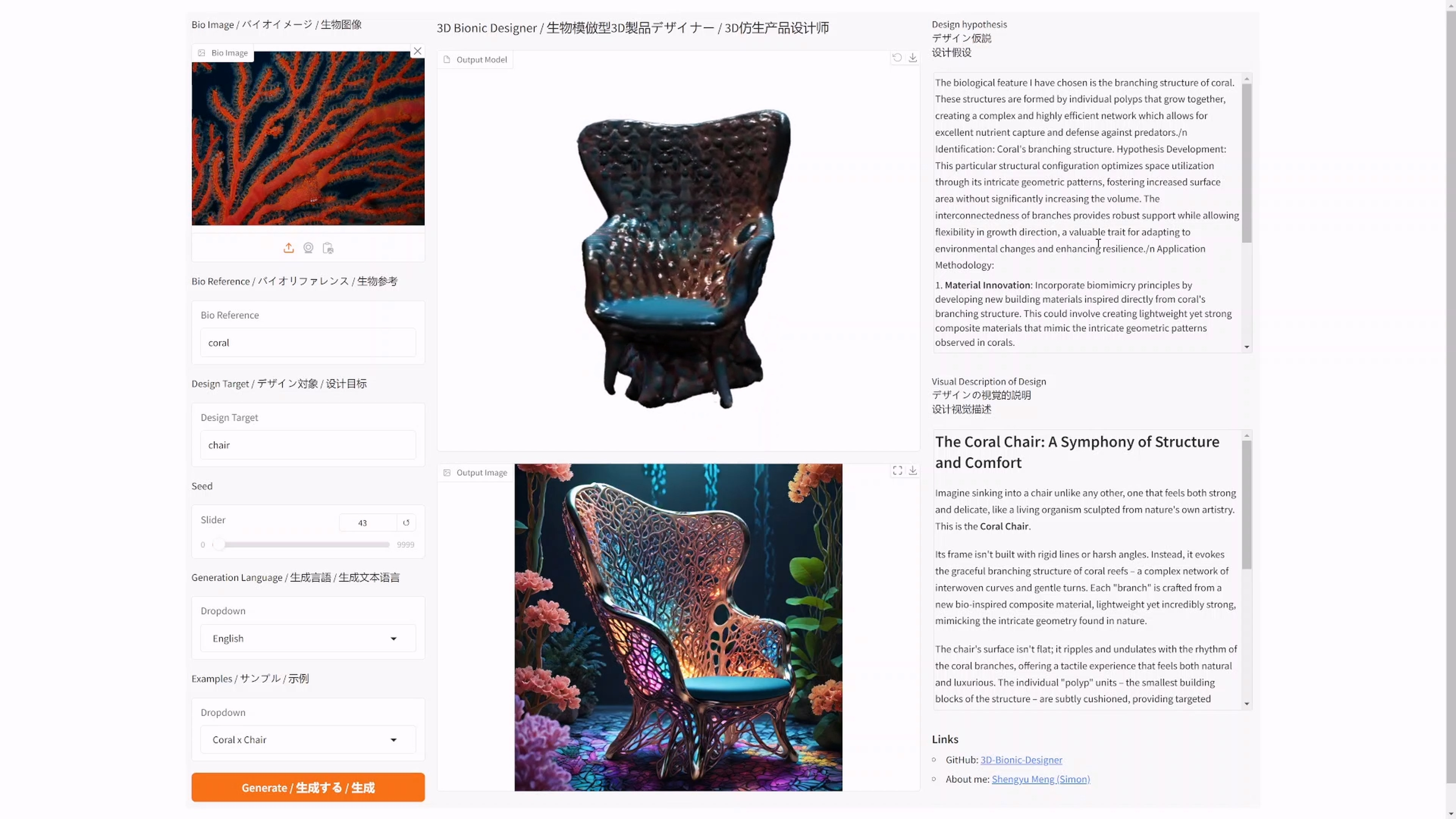date
Dec 12, 2024
type
Page
status
Published
slug
summary
Finetune the texture of 3D model
tags
Tutorial
Teaching
ComfyUI
UCL
category
Knowledge
icon
password
URL
1.Finetune Texture of 3D model with text guide via meshy.ai

Meshy.ai allow you to upload your own 3D model and retexture by text prompt.

Upload your model, create model name, and click continue.
- You could test with this model:

In the workspace, type in your prompt then click Texture.
- You could test with this prompt: “coral house with cyberpunk and maximalism style.”
.gif?table=block&id=1862b4bc-a70f-80d0-a44b-d4d13d25a7b6&t=1862b4bc-a70f-80d0-a44b-d4d13d25a7b6)
It may take around 5 mins to proceed the retexturing.

After the re-texturing, you could continue to stylize the texture to be sculpture / PBR.
.gif?table=block&id=1862b4bc-a70f-8066-acd2-f9f24da03e8e&t=1862b4bc-a70f-8066-acd2-f9f24da03e8e)

PBR style
Sculpture style
2. Manual Texture Refinement Using 2D Image Generation
Because texture is a 2D image wrapping on 3D model, so we can use 2D image to image approach to redraw the a rendering from a 3D model, then wrapping it back.
You can use this document as a reference, but don't feel constrained by the specific tools and processes mentioned. The basic workflow is:
- Render the model from your desired camera position.
- Use any 2D AI model to enhance the rendered image.
- Project the enhanced image back onto the model as a new texture, maintaining the original camera position.