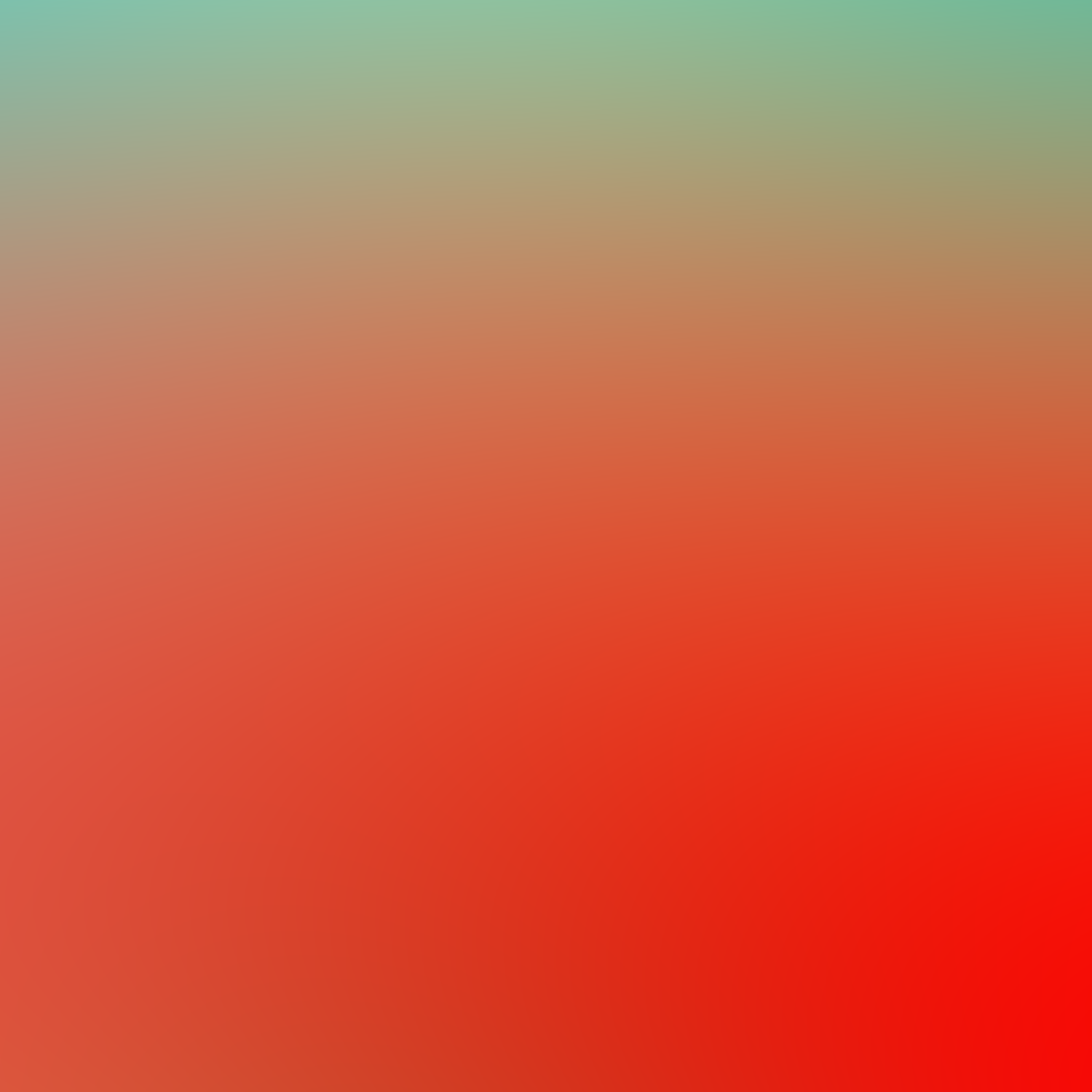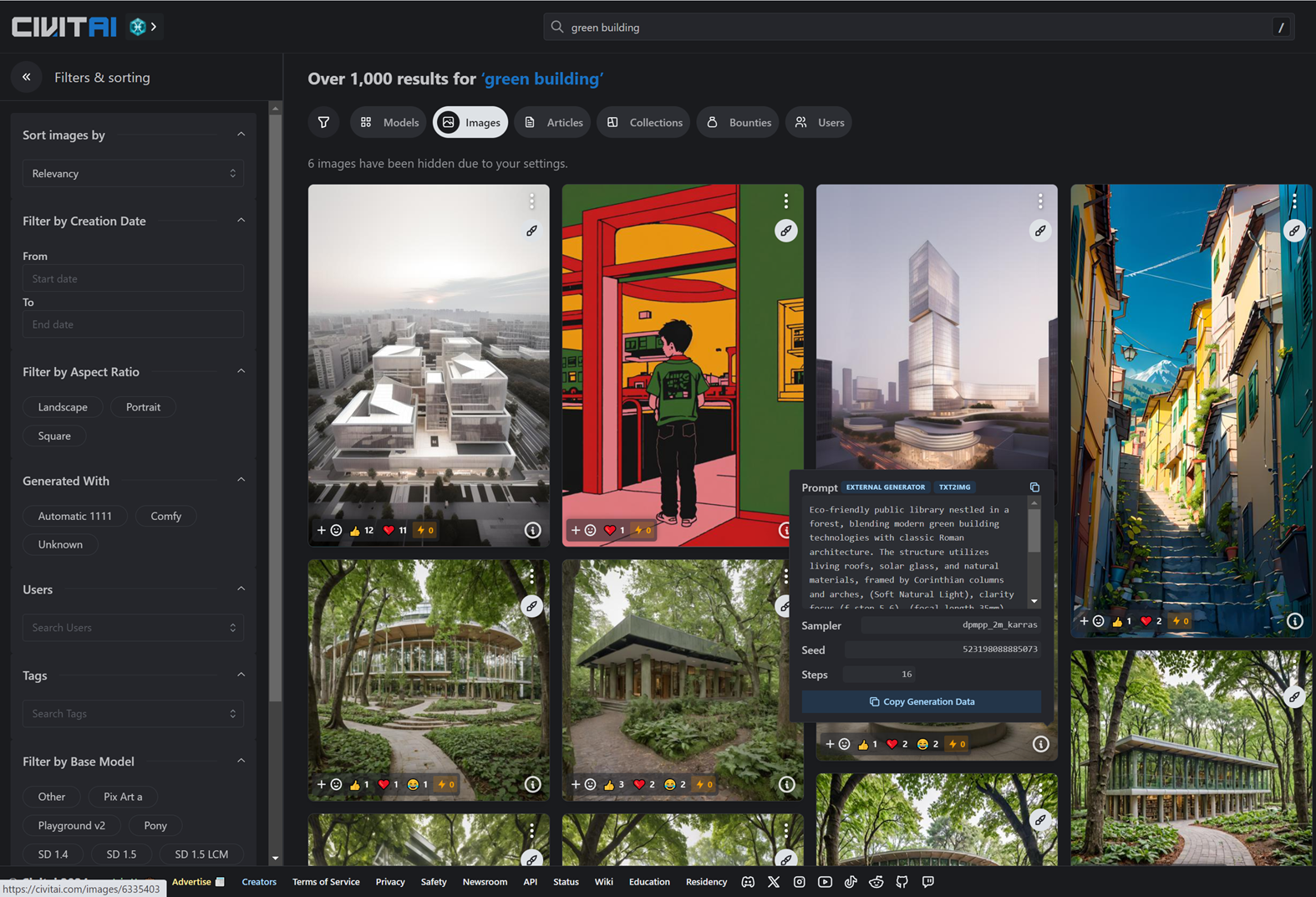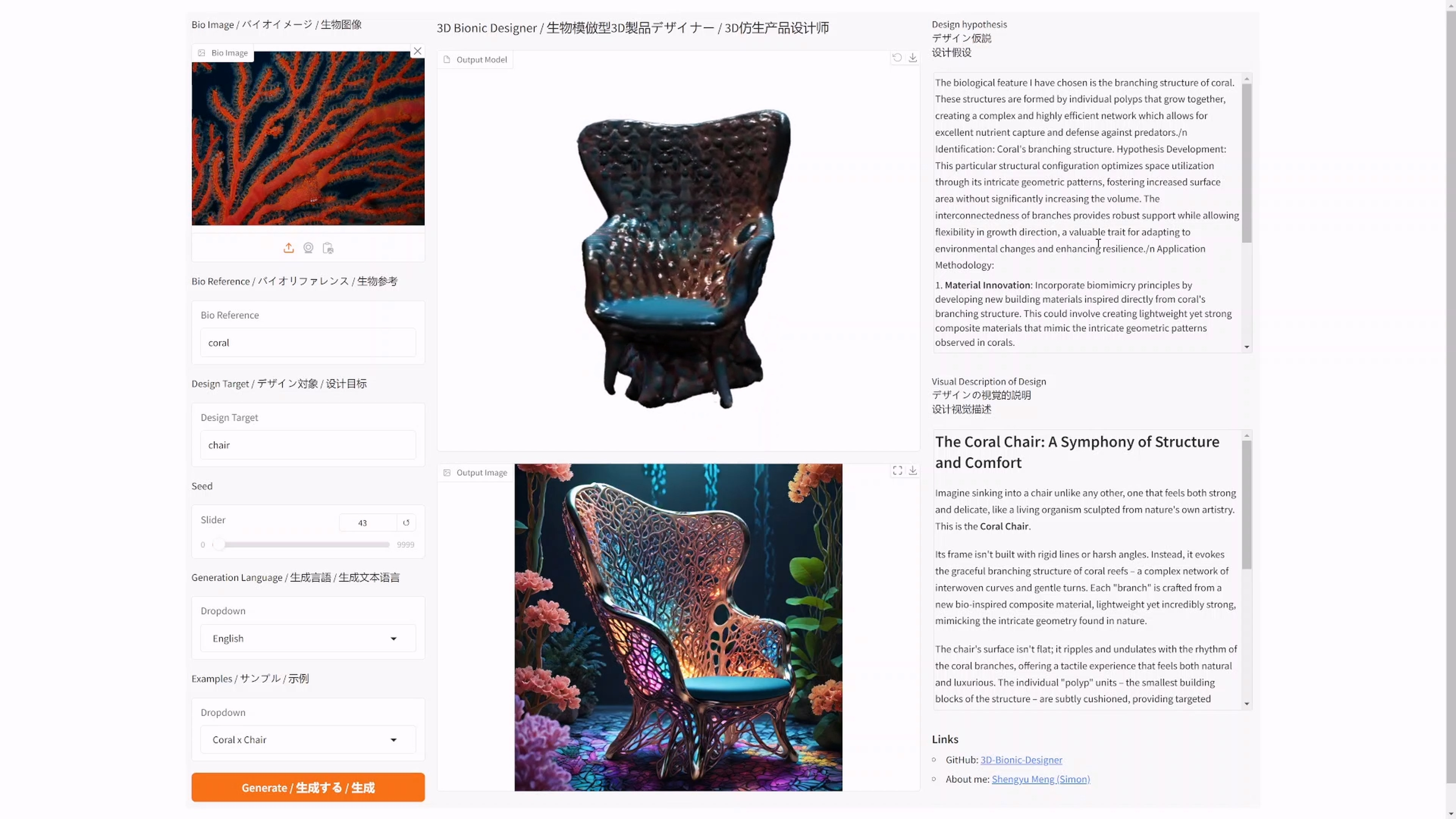date
type
status
slug
summary
tags
category
icon
password
URL
Basics of Prompt Engineering
Prompt Template
Raw prompt (object) + Style + Artist (website) + Finishing touches (media)
- Raw prompt Raw prompt is the simplest way of describing what you want to generate, for instance; Panda A warrior with a sword Skeleton
- Style Style is a crucial part of the prompt. The AI, when missing a specified style, usually chooses the one it has seen the most in related images, for example, if I generated landscape, it would probably generate realistic or oil painting looking images. Having a well chosen style + raw prompt is sometimes enough, as the style influences the image the most right after the raw prompt. The most commonly used styles include: Realistic Oil painting Pencil drawing Concept art a photo of + raw prompt a photograph of + raw prompt
- Artist To make your style more specific, or the image more coherent, you can use artists’ names in your prompt. For instance, if you want a very abstract image, you can add “made by Pablo Picasso” or just simply, “Picasso”.
- Finishing touches This is the part that some people take to extremes, leading to longer prompts than this article. Finishing touches are the final things that you add to your prompt to make it look like you want. For instance, if you want to make your image more artistic, add “trending on artstation”. If you want to add more realistic lighting add “Unreal Engine.” You can add anything you want, but here are some examples: - Marster piece, best quality ,highres, original, reflection, unreal engine, 8k, artstation, extremely detailed, HDR, UHD, 64K
- Examples of Commonly Used Prompt in Architectural Design
What type of building (in what setting), perspective, detail settings (style, materials, weather, etc.), high-quality polish word.
a biological office building on street, front view, post-modern style, stone material, early morning, architectural rendering, high resolution.
Search Engine of Prompt Engineering
Learn from community's intelligence
Bellow are some popular community you could search for the generated example with prompt (Please keep in mind it the output maybe different by using the same prompt in different AI model):
Learn Prompt from image
Use GPT-4 or other AI with image upload function to read the image:
- formula for a Stable Diffusion image prompt:
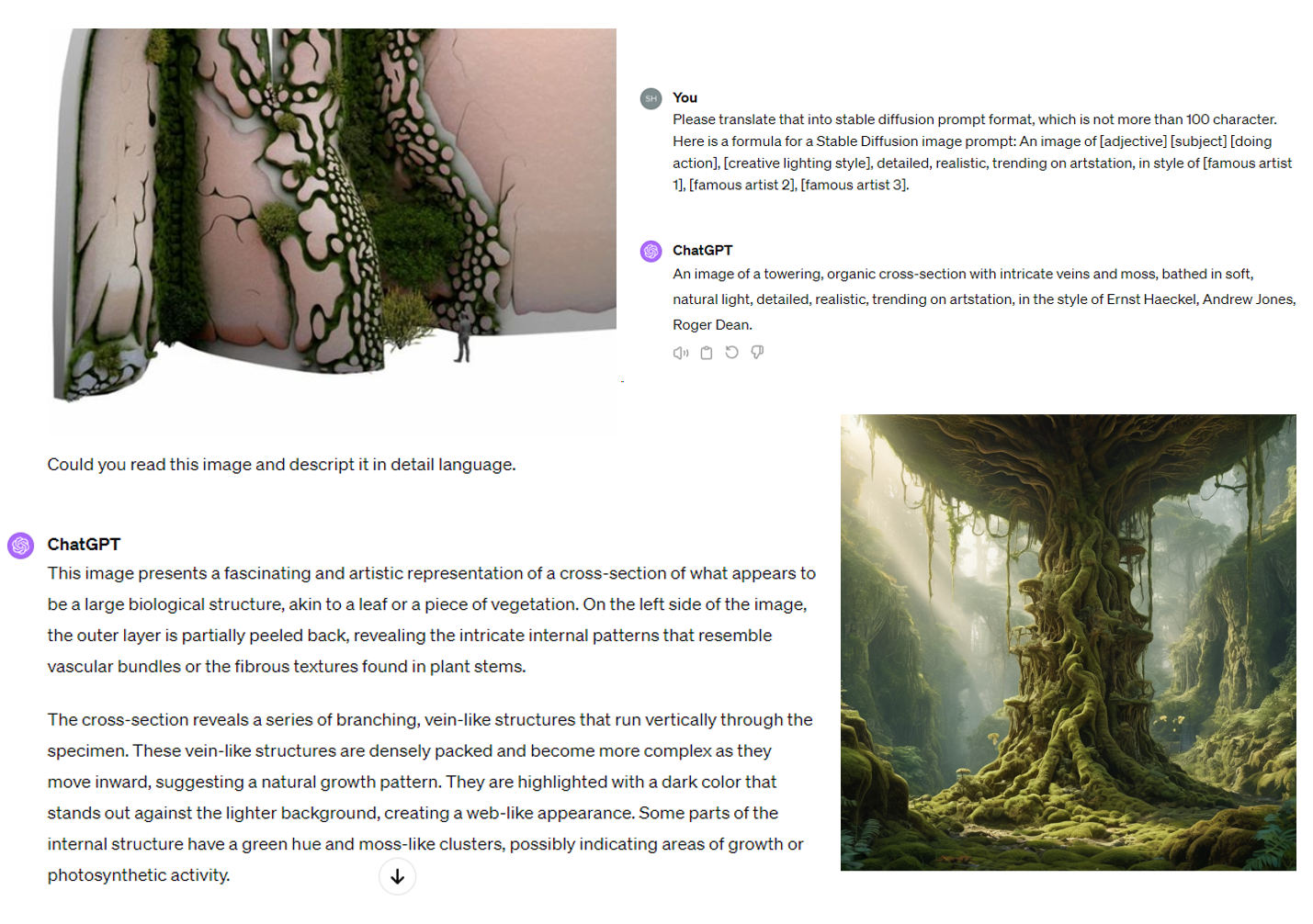
Talk with AI (LLM) to generate Prompt
Use the dialog AI to generate delicate and details description by type in simple keywork.
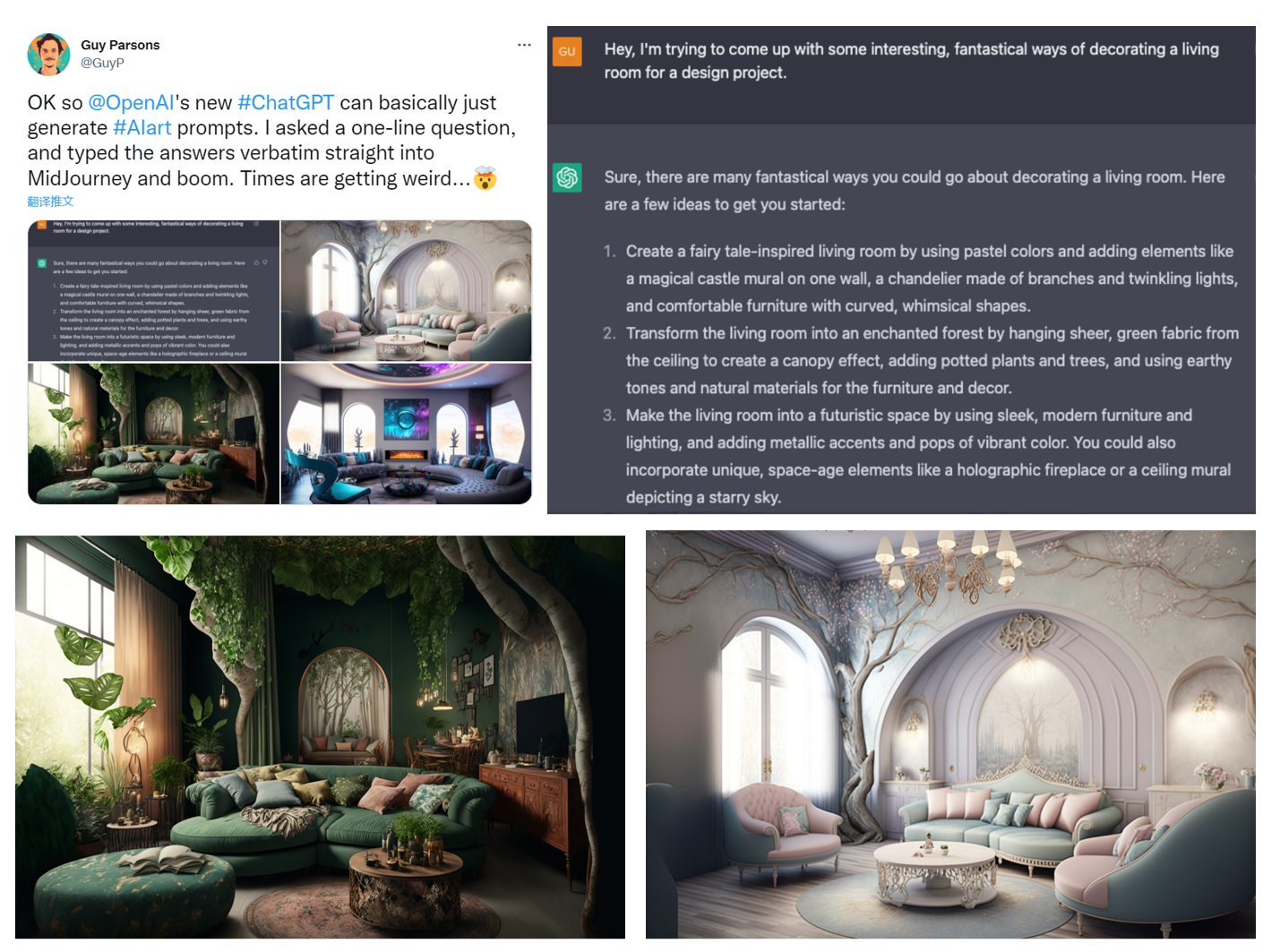
Setting Attention/emphasis to individual word in prompt for detail control
Change the weight of the words used in prompts.
Source: https://github.com/AUTOMATIC1111/stable-diffusion-webui/wiki/Features#attentionemphasis
Using
() in the prompt increases the model's attention to enclosed words, and [] decreases it. You can combine multiple modifiers:
Cheat sheet:
a (word)- increase attention towordby a factor of 1.1
a ((word))- increase attention towordby a factor of 1.21 (= 1.1 * 1.1)
a [word]- decrease attention towordby a factor of 1.1
a (word:1.5)- increase attention towordby a factor of 1.5
a (word:0.25)- decrease attention towordby a factor of 4 (= 1 / 0.25)
a \(word\)- use literal()characters in prompt
With
(), a weight can be specified like this: (text:1.4). If the weight is not specified, it is assumed to be 1.1. Specifying weight only works with () not with [].If you want to use any of the literal
()[] characters in the prompt, use the backslash to escape them: anime_\(character\).On 2022-09-29, a new implementation was added that supports escape characters and numerical weights. A downside of the new implementation is that the old one was not perfect and sometimes ate characters: "a (((farm))), daytime", for example, would become "a farm daytime" without the comma. This behavior is not shared by the new implementation which preserves all text correctly, and this means that your saved seeds may produce different pictures. For now, there is an option in settings to use the old implementation.
NAI uses my implementation from before 2022-09-29, except they have 1.05 as the multiplier and use
{} instead of (). So the conversion applies:- their
{word}= our(word:1.05)
- their
{{word}}= our(word:1.1025)
- their
[word]= our(word:0.952)(0.952 = 1/1.05)
- their
[[word]]= our(word:0.907)(0.907 = 1/1.05/1.05)
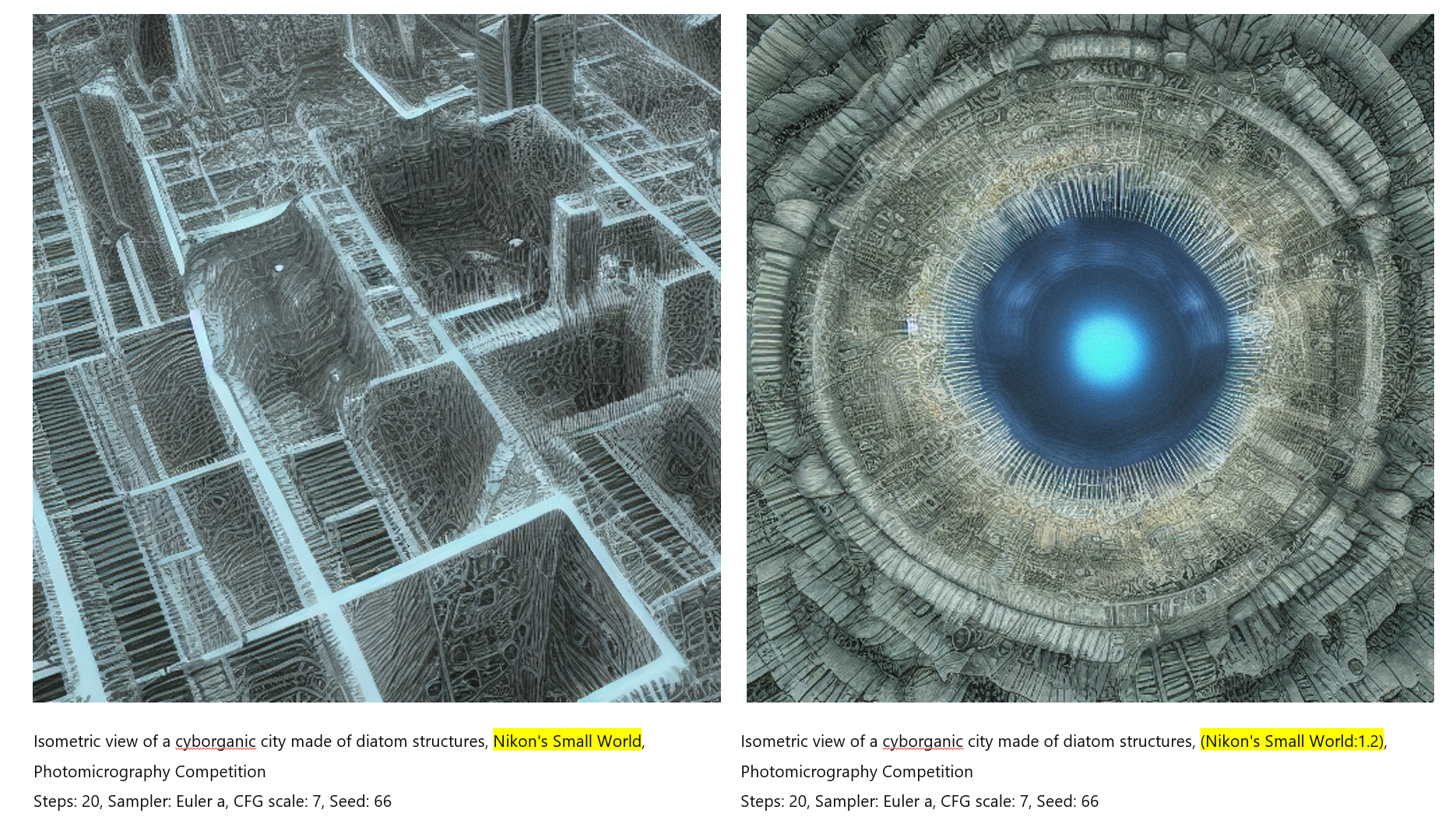
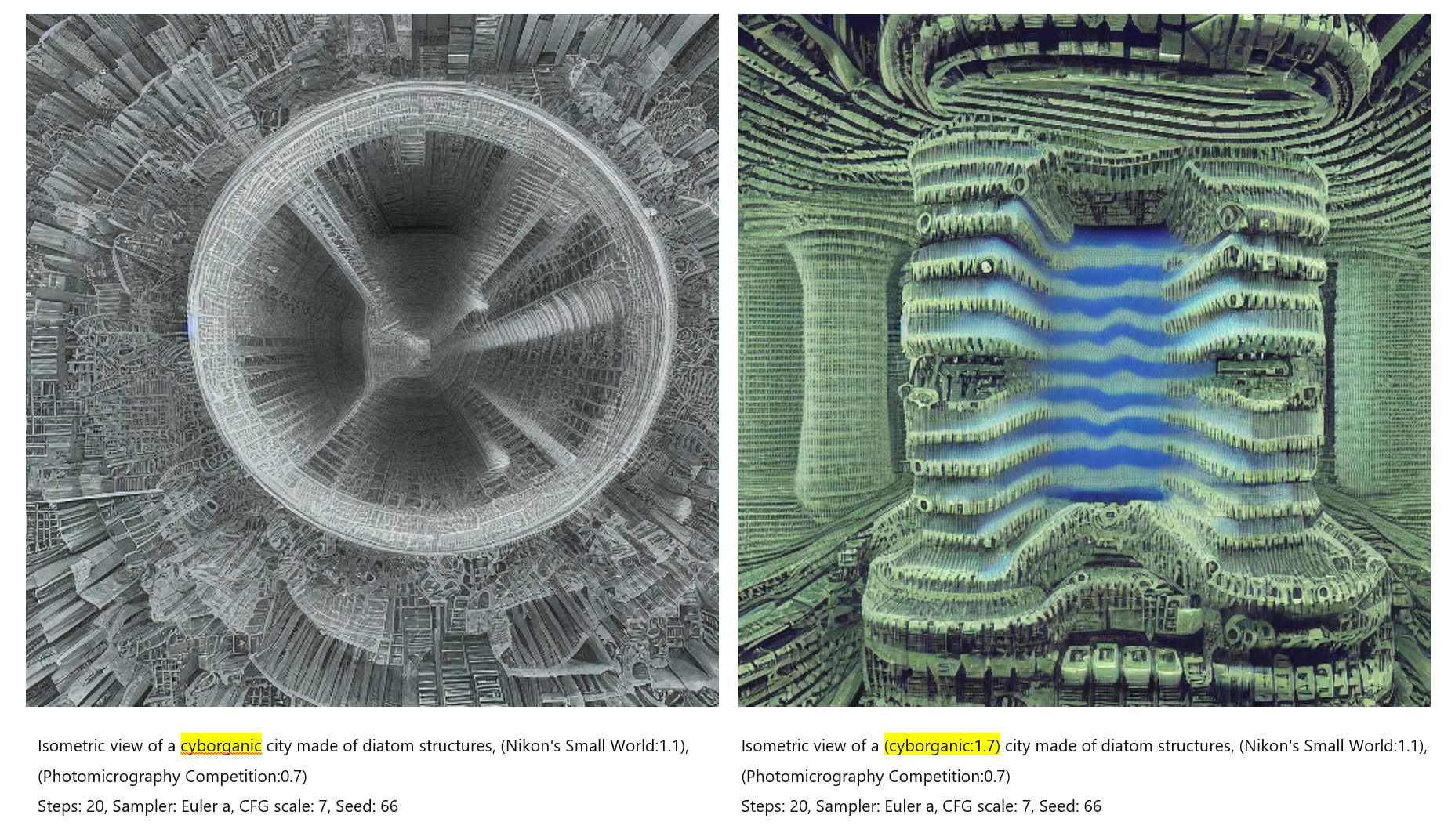
Negative Prompt
Content source: The Most Complete Guide to Stable Diffusion Parameters by OpenArt
A negative prompt is exactly what it sounds like – it’s the opposite of a prompt. You input is what you DO NOT want Stable Diffusion to generate. This is a very powerful but underused feature of Stable Diffusion, and it can assist you in achieving results that would take way more time to reach by just tweaking the positive prompt.
We know it can be hard to come up with negative prompts, so we have pre-curated negative prompts on https://openart.ai/create for you to easily choose from, here are some examples to demonstrate their effects.
General negative prompts: General: lowres, error, cropped, worst quality, low quality, jpeg artifacts, out of frame, watermark, signature

Negative prompts for people portraits: deformed, ugly, mutilated, disfigured, text, extra limbs, face cut, head cut, extra fingers, extra arms, poorly drawn face, mutation, bad proportions, cropped head, malformed limbs, mutated hands, fused fingers, long neck
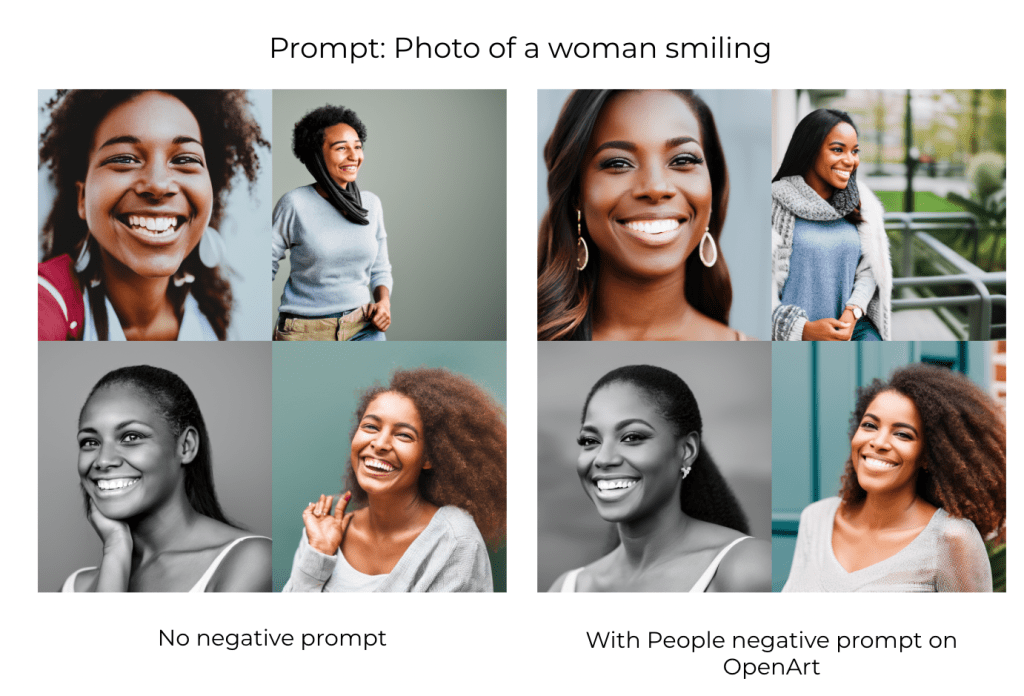
Negative prompts for photorealistic images: Photorealistic: illustration, painting, drawing, art, sketch’