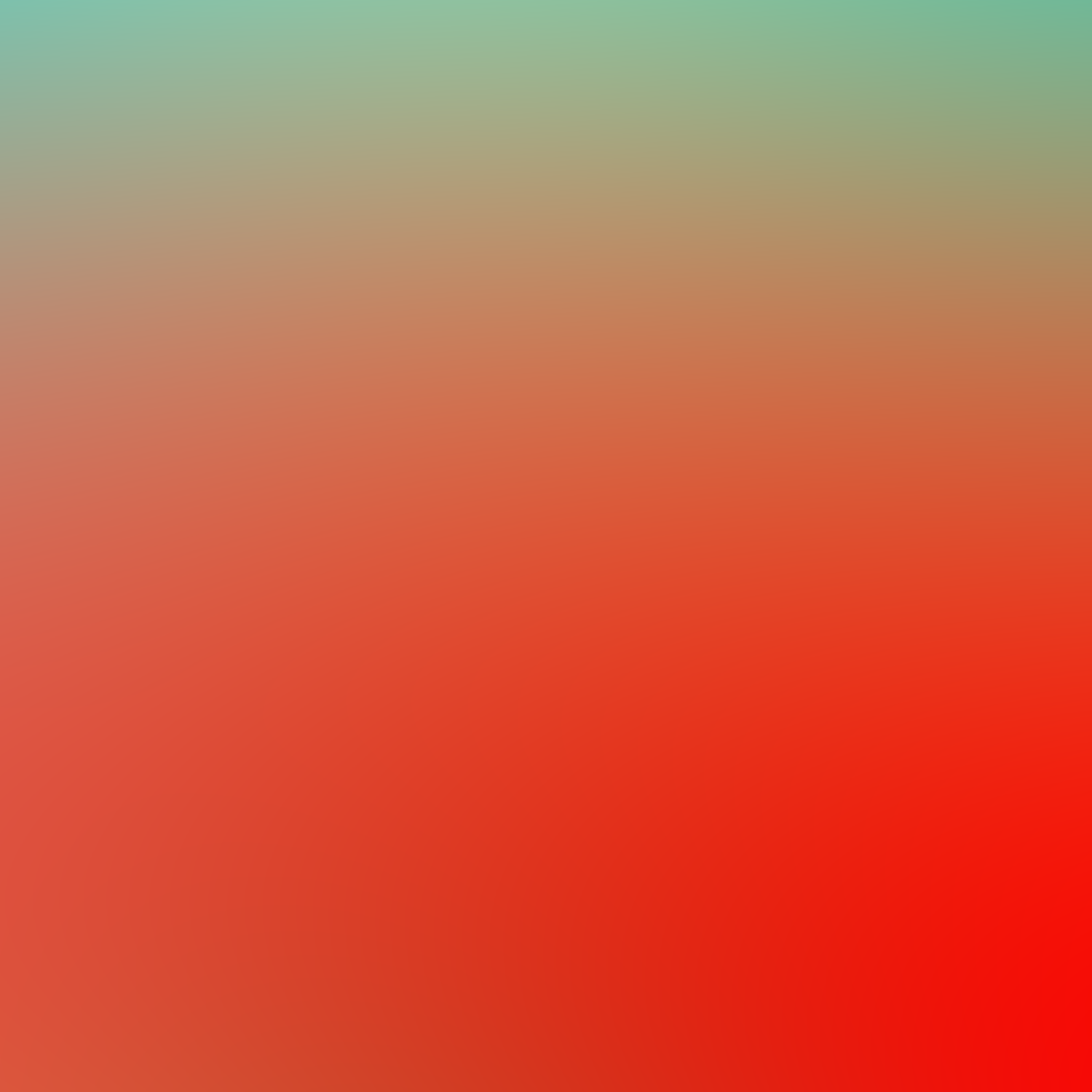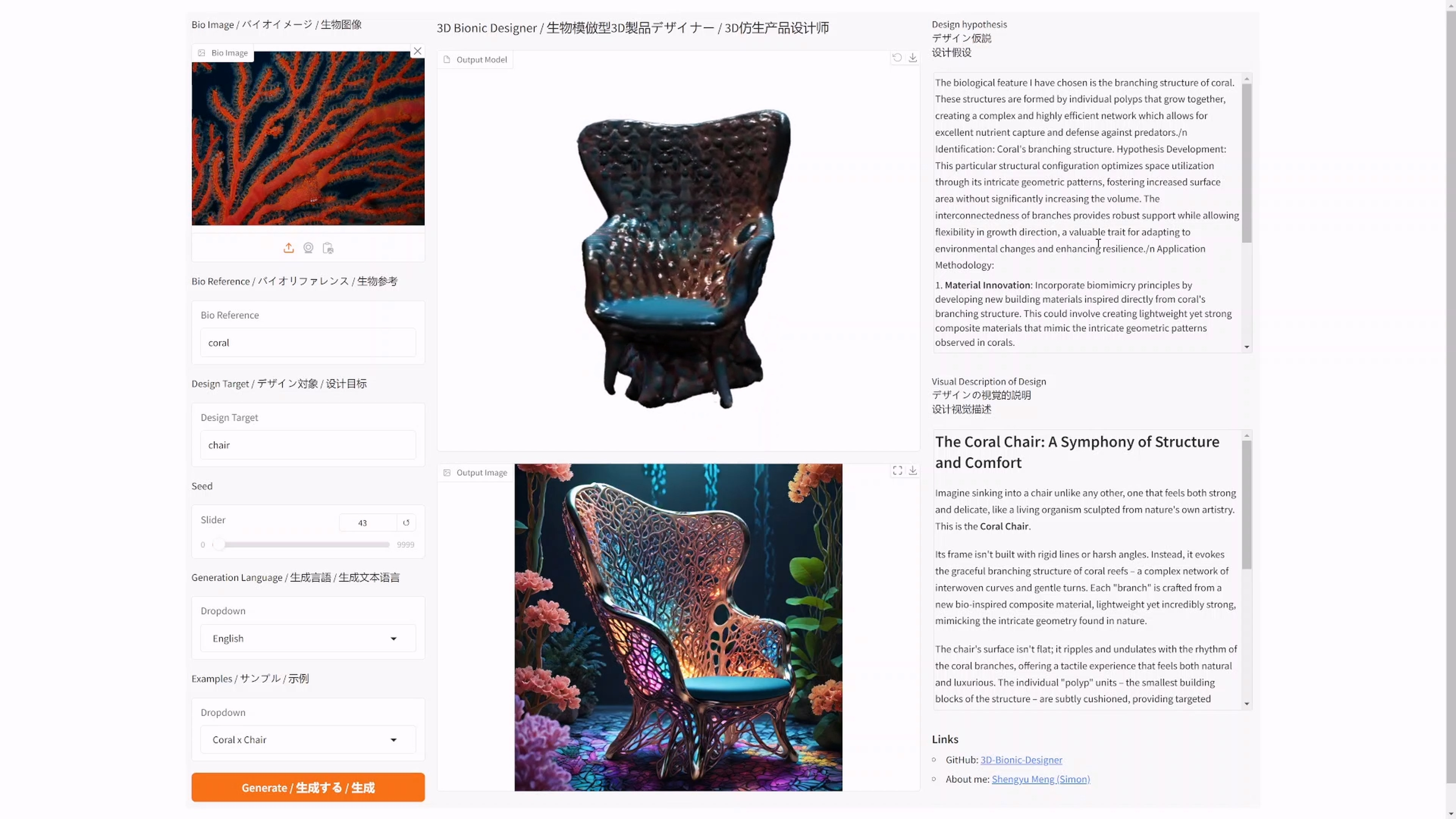date
type
status
slug
summary
tags
category
icon
password
URL
CFG guidance scale
This parameter can be seen as the “Creativity vs. Prompt” scale. Lower numbers give the AI more freedom to be creative, while higher numbers force it to stick more to the prompt.
The default CFG used on OpenArt is 7, which gives the best balance between creativity and generating what you want. Going lower than 5 is generally not recommended as the images might start to look more like AI hallucinations, and going above 16 might start to give images with ugly artifacts

So when to use different CFG scale values? CFG scale can be separated into different ranges, each suitable for a different prompt type and goal
- CFG 2 – 6: Creative, but might be too distorted and not follow the prompt. Can be fun and useful for short prompts
- CFG 7 – 10: Recommended for most prompts. Good balance between creativity and guided generation
- CFG 10 – 15: When you’re sure that your prompt is detailed and very clear on what you want the image to look like
- CFG 16 – 20: Not generally recommended unless the prompt is well-detailed. Might affect coherence and quality
- CFG >20: almost never usable
Steps
Stable Diffusion creates an image by starting with a canvas full of noise and denoise it gradually to reach the final output. This parameter controls the number of these denoising steps. Usually, higher is better but to a certain degree. The default we use is 25 steps which should be enough for generating any kind of image.
Here’s a general guide on what step number to use for different cases:
- If you’re testing a new prompt and want to have fast results to tweak your input, use 10-15 steps
- When you find the prompt you like, increase the steps to 25.
- In case you’re creating a face or an animal with fur or any subject that has detailed texture, and you feel the generated images are missing some of these details, try to bump it up to 40!

The same prompt with different number of steps
Some people are used to creating images with 100 or 150 steps, this was useful for samplers like LMS, but now it’s generally no longer needed with the improved fast samplers like DDIM and DPM Solver++, by using a high number of steps with these samplers you’ll probably be wasting your time and GPU power, without any increase in image quality.
Samplers
As we mentioned before, Diffusion models work by denoising a starting noise canvas. This is where Diffusion samplers come to work. In simple terms, these samplers are algorithms that take the generated image after each step and compare it to what the text prompt requested, and then add a few changes to the noise till it gradually reaches an image that matches the text description.
On OpenArt we’ve implemented the three most used samplers by users, Euler A, DDIM, and DPM Solver++. You can try the three and see what fits your prompt better since there is no rule on what sampler to use, but these three are very fast and capable of producing coherent results in 15-25 steps.
There is only one noticeable difference between Euler a sampler and the other two that is worth mentioning, in this comparison you can see how Euler a results – compared to DPM Solver++– have smoother colors with less defined edges, giving it more of a “dreamy” look, so use Euler a if this is an effect you prefer in your generated images.

Seed
The seed is a number that decided the initial random noise we talked about previously, and since the random noise is what determines the final image, it is the reason you get a different image each time you run the exact same prompt on StableDiffusion systems like OpenArt, and why you get the same generated image if you run the same seed with the same prompt multiple times.
Since the same seed and prompt combo gives the same image each time, we can use this property to our advantage in multiple ways:
- Control specific features of a character: in this example, we changed the emotion, but this can also work for other physical features like hair color or skin color, but the smaller the change the more likely it will wor

- Testing the effect of specific words: If you wonder what a specific word is changing in the prompt, you can use the same seed with a modified prompt to test it out, it’s good practice to test prompts this way by changing a single word or phrase each time

- Change style: If you like the composition of an image, but wonder how it would look in a different style. this can be used for portraits, landscapes, or any scene you create.